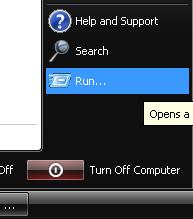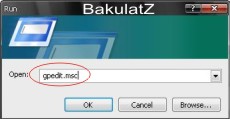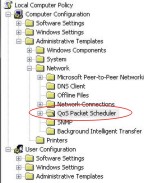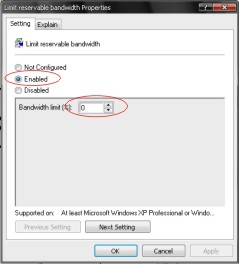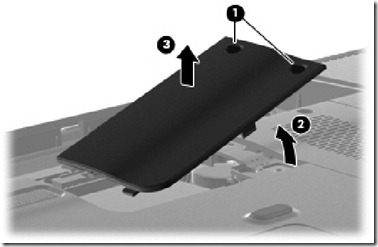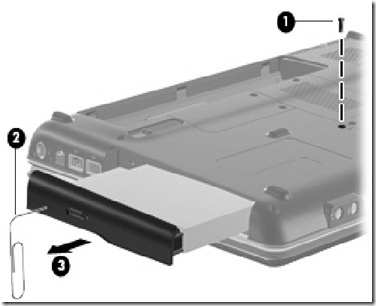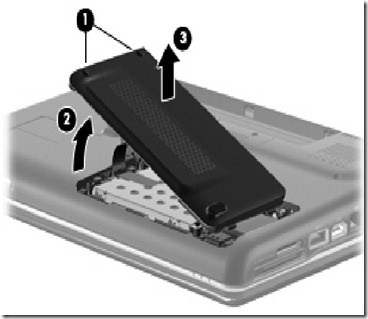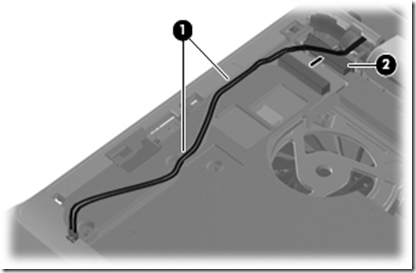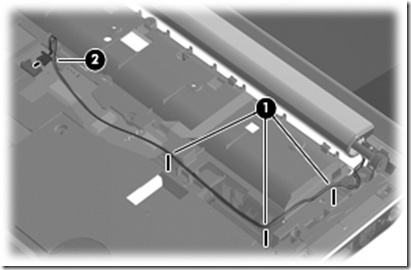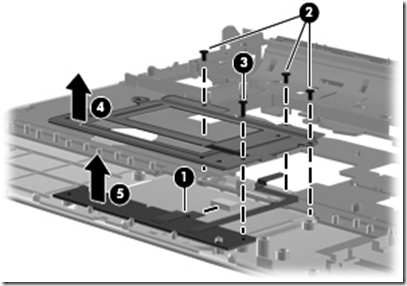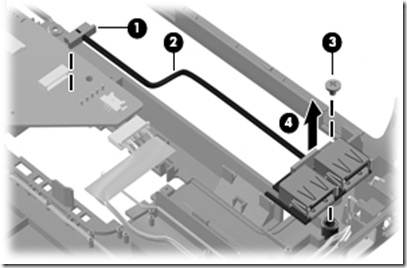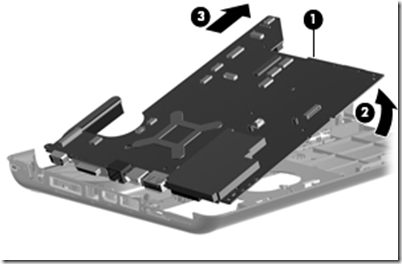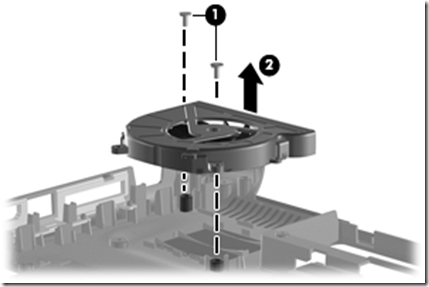Dulu sy pernah Buat tutorial cara nak buka laptop
compaq V3000,
kali saya sediakan tutorial bergambar cara nak buka laptop compaq
CQ40.. bagi pengguna CQ40 yang nak bukan dan service laptop sendiri
boleh la ikut tutorial ni..
Peralatan yang diperlukan:
1- skru driver mata bunga (yg kecik)
2- berus cat / ape2 berus yg blh buang habuk..huhu
LANGKAH –LANGKAH
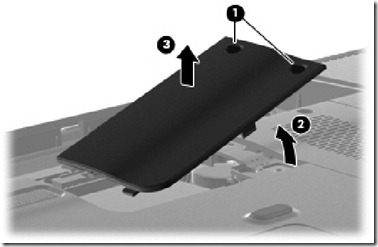

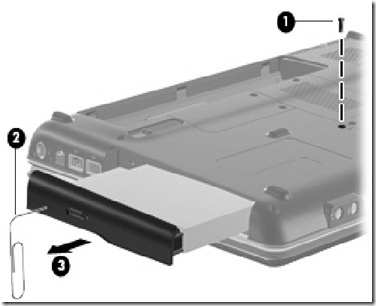
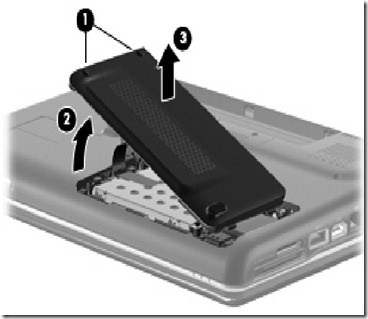









Turn the computer upside down, with the rear toward you.
Remove the Phillips PM2.0×2.0 broadhead screw (1) from the optical drive bay, the
Phillips
PM2.5×5.0 screw (2) from the hard drive bay, the four Phillips
PM2.0×3.0 screws (3) from the battery bay, and the two Phillips
PM2.5×10.0 screws (4) from the base enclosure rear corners that secure
the keyboard cover to the computer


Remove the Phillips PM2.5×3.0 screw (1) from the power button board.
Lift the power button board (2) up and away from the keyboard cover.



Remove
the wireless antenna cable (1) from the hole in the system board and
the routing channels and clips built into the top cover.
Disconnect the display panel cable (2) that runs along the left side.

Remove the microphone cable (1) from the hole in the system board and the routing channels and clips built into the top cover.
Disconnect the microphone cable from the system board (2).
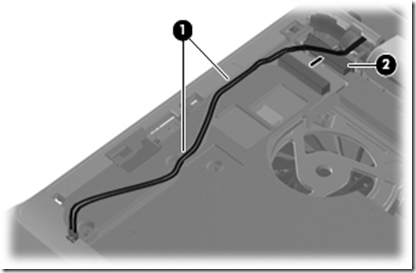
Remove
the wireless antenna cable (1) from the hole in the system board and
the routing channels and clips built into the top cover.
Disconnect the display panel cable (2) that runs along the left side.
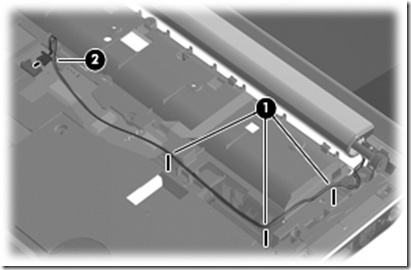
Remove the microphone cable (1) from the hole in the system board and the routing channels and clips built into the top cover.
Disconnect the microphone cable from the system board (2).

Step kat bawah ni tak perlu ikut bg yg nak servis FAN je. kalau nak tukar LCD anda kene ikut step bawah ni.





If it is necessary to replace the display cable, follow these steps:
a. Peel back the plastic (1) that covers the cable.
b. Remove the tape (2) that secures the cable to the display.
c. Unplug the cable (3) from the display.
d. Remove the cable from the display (4).

ok sambung blk.. terbalikkan laptop anda dan buka semua skru yg ada pada bahagian bawah.. spt dlm gmbr.


Disconnect the following cables from the system board:
● Bluetooth module cable (1)
● TouchPad cable (2) with zero insertion force (ZIF) connector

Remove the top cover (3).
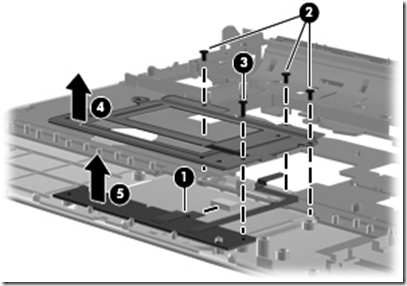
Remove the TouchPad button board (5) from the TouchPad bracket
tak perlu buka bg yg nak service FAN.

Remove the Bluetooth module (5) from the top cover.

Remove the modem module.

Remove the audio board (4).
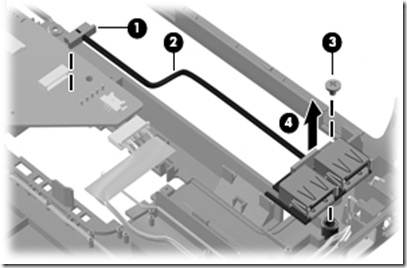
Lift the USB board (4) straight up to remove it from the computer.



Disconnect the power connector cable.

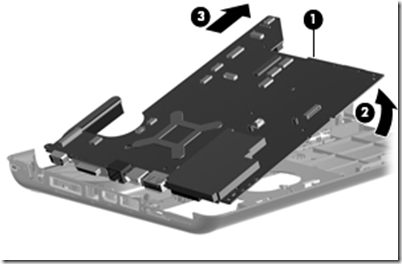

Remove the heat sink (gantikan thermal paste yang baru)
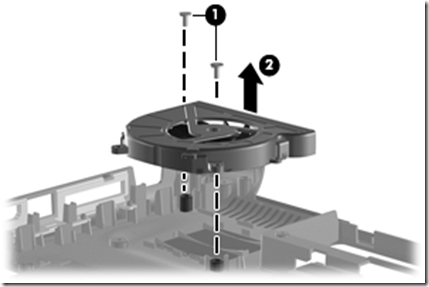
tanggalkan dan bersihkan FAN laptop anda..
Source : http://jomtutorial.blogspot.com/2010/10/tutorial-cara-buka-laptop-compaq-cq40.html